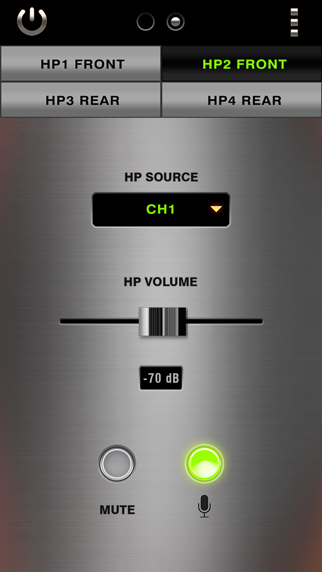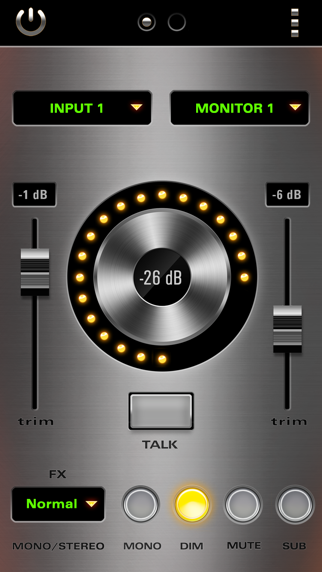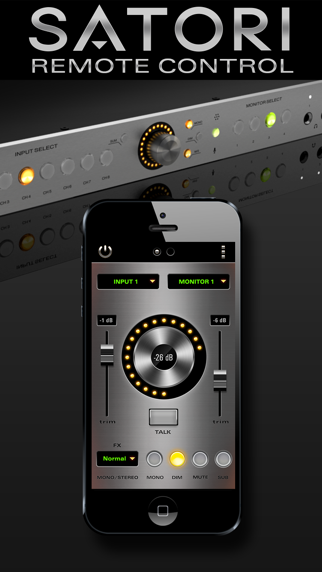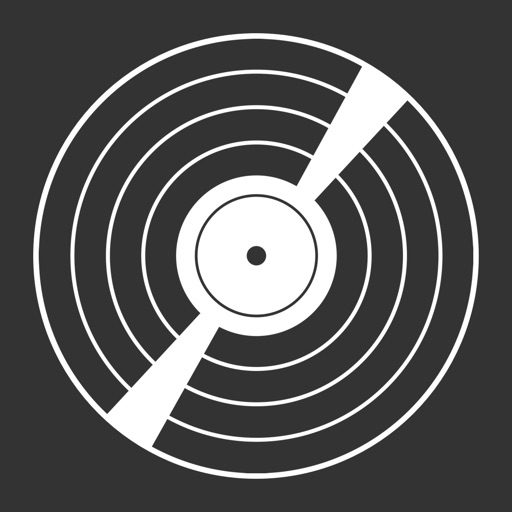Satori Remote

Screenshots
Satori Mobile App is specifically designed to work with Antelope Audio's Satori Monitoring Controller. The intuitive mobile app turns your iOS-based device into a professional remote control for your monitoring system. It completely manages Satori’s entire functionality, giving the producer the comfort of having fast and easy monitoring control at their fingertips.
Youtube Satori preview:
https://www.youtube.com/watch?v=BQEfHC3n73w
Satori Mobile App offers:
• Input/Output Selection
• Flexible Monitor Adjustment
• Input/Output Trim
• Independent HP Volume Selection
• Stereo Effects Selection
• Talkback Functionality
If the mobile app is stuck with a "Searching..." message on its first screen and cannot connect to the Satori device, try the following troubleshooting steps:
1. Make sure the Control Panel is running on your computer while the mobile app is working.
2. Make sure the Satori device is plugged into the computer running the Control Panel via USB cable. The Control Panel must *not* be showing a "No device connected" message.
3. The mobile phone's WiFi must be turned on and connected to the computer's LAN network. The mobile network won't do.
4. Ensure that the mobile phone and the computer are on the same LAN network - this includes the same VLAN, if relevant. Try running a "ping" command between the computer and the phone to ensure visibility.
5. In case your computer has several network adapters (including virtual ones like those installed by VMWare, VirtualBox and other programs), try disabling all adapters but the one you use to connect to the phone's network. Then restart the Control Panel and try connecting again.
6. The computer's firewall, if any, should allow communication over TCP ports 5007 and 20000 and UDP port 20001 for the Control Panel, both incoming and outgoing.
7. Make sure the computer's firewall, if any, doesn't block outgoing UDP multicast packets to IP address 239.192.5.6
8. Make sure there are no firewall blocking rules like those above on your WiFi access point as well.
9. If you use an iOS device (iPhone or iPad) as a Wi-Fi hotspot and you run the app on another iOS device, make sure you turn off Bluetooth on your hotspot device after the "Personal hotspot" option is turned on.
10. The Satori Remote Control app currently does not support Apple's AirPort Express router. Try using another Wi-Fi router or access point.
What’s New
This app has been updated by Apple to display the Apple Watch app icon.
Added troubleshooting steps in the store description and inside the app. Minor user interface improvements and bug fixes.
Version 1.0.1
Version History
App Privacy
The developer, Elektrosfera, has not provided details about its privacy practices and handling of data to Apple. For more information, see the developer’s privacy policy
No Details Provided
The developer will be required to provide privacy details when they submit their next app update.
Ratings and Reviews
Ratings and reviews are verified
-
The Orange Door, 22.06.2016Fast and very usefulConnected right away and it's very fast. Much more useful than I would have guessed. Going to use this for volume control and Talkback on all sessions from Show more
-
SumYunGhai, 23.03.2016No ConnectionI downloaded this app when it first was released and it never worked! It stays stuck on offline mode and I tried all the troubleshooting steps listed. I uninstalled it Show more
-
Pmattioc, 17.01.2016Great ideaThe user interface looks great but cannot connect to the Sarori so basically useless...
Information
-
Category
-
Age Rating4+
-
PriceFree
-
Size8.67 MB
-
ProviderAntelope Audio
Languages
English
Copyright
©
2004-2024 Elektrosfera. All rights reserved.